Isostack Tool Help – Right Panel
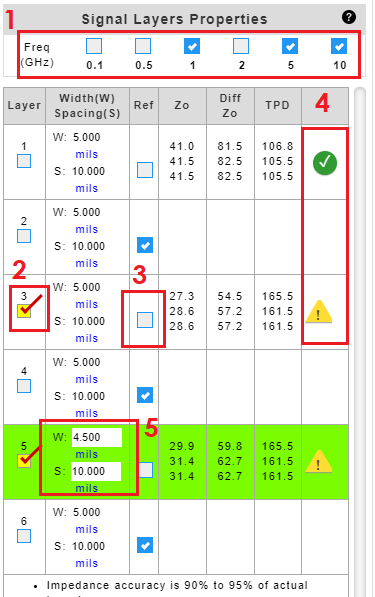 |
NOTE:
Formulas from IPC-2141A Design Guide for High-Speed Controlled Impedance Circuit Board. |
16 July 2021
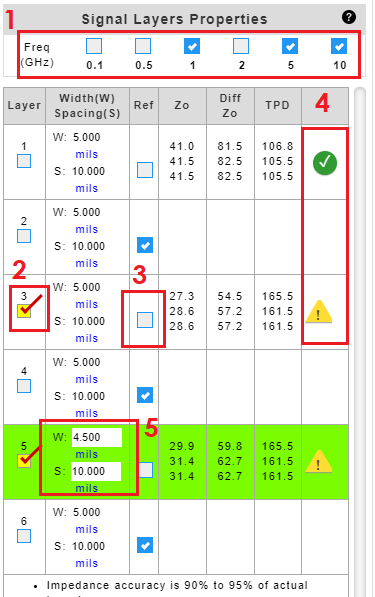 |
NOTE:
Formulas from IPC-2141A Design Guide for High-Speed Controlled Impedance Circuit Board. |
16 July 2021